Contents
Leak Explorer finds potential leaks by comparing your stats with the stats of winning opponents in your database.
You can open Leak Explorer in Range Wizard by selecting Leak Explorer on the Tools menu, clicking the Leak Explorer toolbar button, clicking “Run Leak Explorer” on the home page, or using the Ctrl+L shortcut.
Leak Explorer Window
When you open the Leak Explorer window it runs queries comparing the current players stats to winning players in your database.
Note: Only the Home view is currently available in PT4.
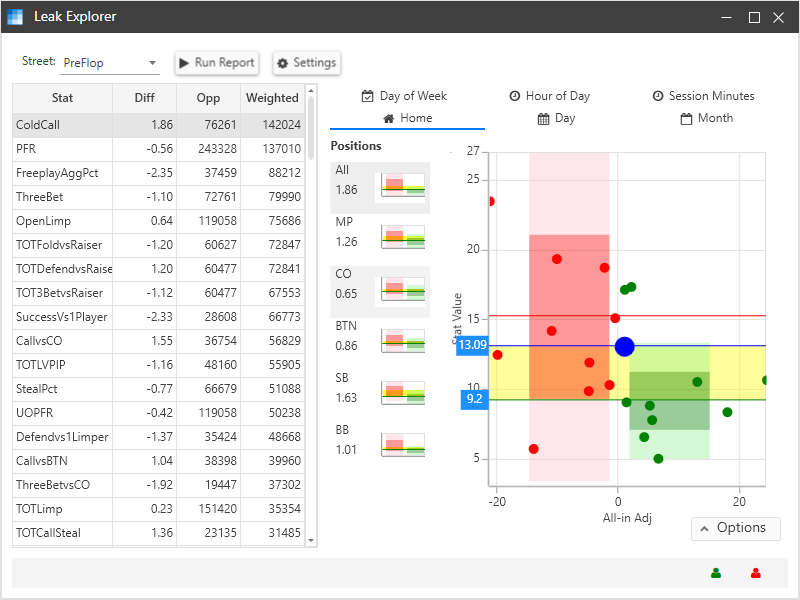
The left side of the window contains a list of stats sorted by leak size. The right side of the window contains detailed charts for the selected stat.
Stats List
The stats list on the left side of the Leak Explorer window includes these columns.
- Stat – The name of the stat
- Diff – The difference between the hero’s stat value and the winning opponents’ mean stat value in standard deviations
- Opp – The number of opportunities for the stat to occur
- Weighted Diff – The absolute value of Diff times Opp
If Diff is positive, the hero’s stat value is looser than the winners’ mean value. If Diff is negative, the hero’s value is tighter than the winners’ mean value.
The Weighted Diff represents the size of the potential leak. By default, the list is sorted in descending order so that the largest leaks are at the top.
Stat Details
The right side of the Leak Explorer windows shows details for the currently selected stat in the stats list.
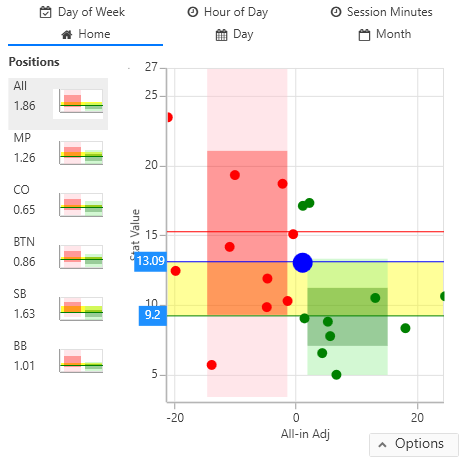
At the top of the stat details are tabs that show different views of the stat details. On the left is a list that breaks down the stat into positions, when available. On the right is a chart that provides a visualization of the stat.
Positions List
The positions list shows the Diff and thumbnail view of the stat for each position that is available.
Home View
The stat details Home view compares the hero’s stat value to winning and losing opponents’ mean stat values.
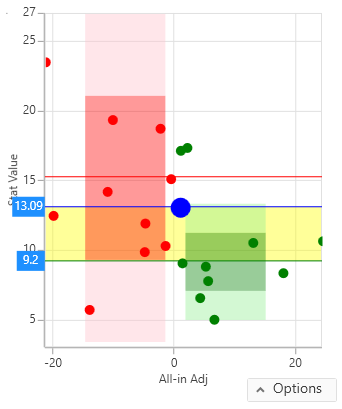
The x axis of the chart is the all-in adjusted win rate. The y axis is the stat’s value.
The chart elements include:
- Red (or pink) dots are losing opponents
- Green dots are winning opponents
- The blue dot is the hero
- The red horizontal line is the losers’ mean stat value
- The green horizontal line is the winning opponents’ mean stat value
- The blue horizontal line is the hero’s stat value
- The red bar represents +/- 1 standard deviation from the losing opponents’ mean value
- The pink bars represents +/- 2 standard deviations from the losing opponents’ mean value
- The green bar represents +/- 1 standard deviation from the winning opponents’ mean value
- The light green bar represents +/- 2 standard deviations from the winning opponents’ mean value
- The yellow or purple bar is the difference between the hero’s stat value and the winning opponents’ mean stat value. The bar is yellow when the hero is looser than the winners and purple when the hero is tighter than the winners.
Leak Explorer measures the Diff in standard deviations. Assuming a normal distribution of opponent stat values, the values less than one standard deviation away from the mean account for 68.27% of the set; while two standard deviations from the mean account for 95.45%; and three standard deviations account for 99.73%.
The more tightly bunched the opponent stat values are, the smaller the standard deviation will be.
Day View
The Day view groups the hero’s stat value by days, allowing you to see how your stat has changed over time.
Note: This view is not yet available in PT4.
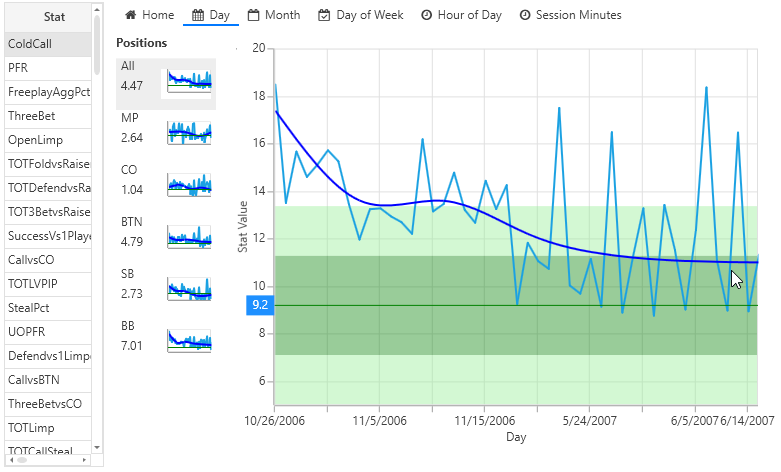
The light blue line is the daily stat value and the dark blue line shows the overall trend of the stat value over time.
Month View
The Month view is similar to the Day view, but grouped by month.
Note: This view is not yet available in PT4.
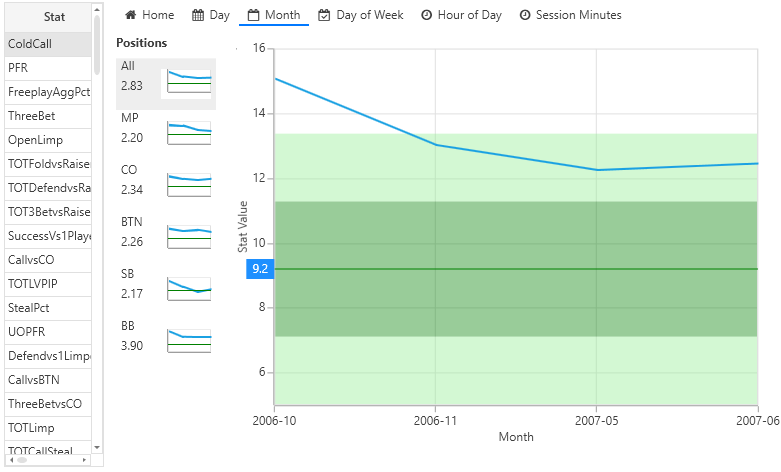
Day of Week View
The Day of Week view groups the hero’s stat values by day of the week, allowing you see if your value deviates more or less depending on the day.
Note: This view is not yet available in PT4.
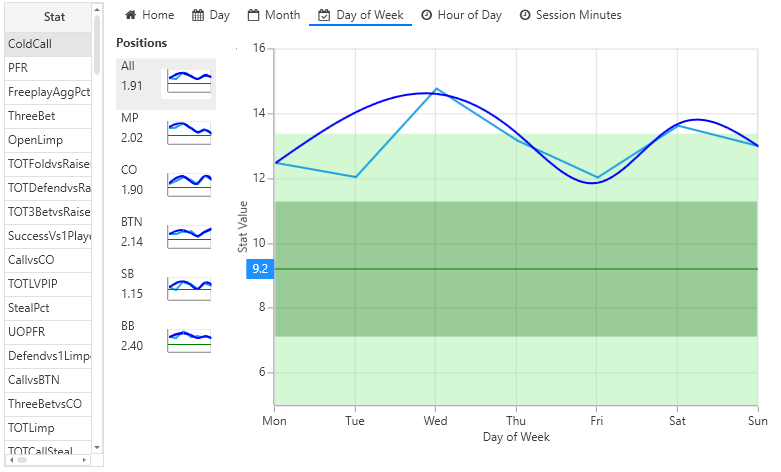
Hour of Day View
The Hour of Day view groups the hero’s stat values by the hour of each day, allowing you see if your value deviates more or less depending on the time of day.
Note: This view is not yet available in PT4.

Session Minutes View
The Session Minutes view groups the hero’s stat values by how long you have played in a session, allowing you to see if your stat value deviates more or less depending on how long you have been playing in a session.
Note: This view is not yet available in PT4.
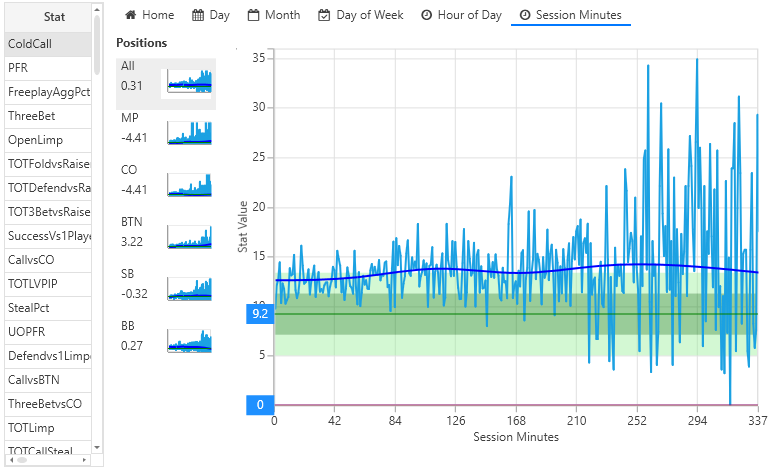
Note that the stat value tends to vary more as you go farther into a session. This is due to the fact that you will have fewer samples later in the session.
Preflop and Postflop Stats
Leak Explorer looks for preflop stat leaks by default, but you can look for postflop leaks by selecting the preflop/postflop combo box at the top of the window.

Run Report
Click the Run Report button at the top of the Leak Explorer window to run a custom Range Wizard report that includes the biggest stat leaks.
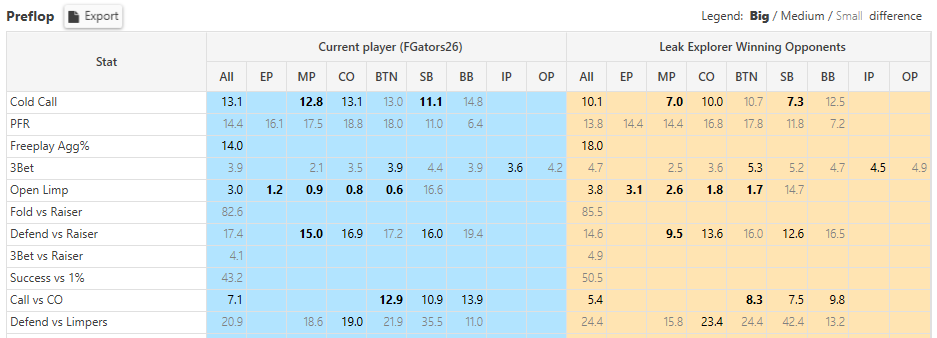
Settings
Click the Setting button at the top of the Leak Explorer window to open the settings window.
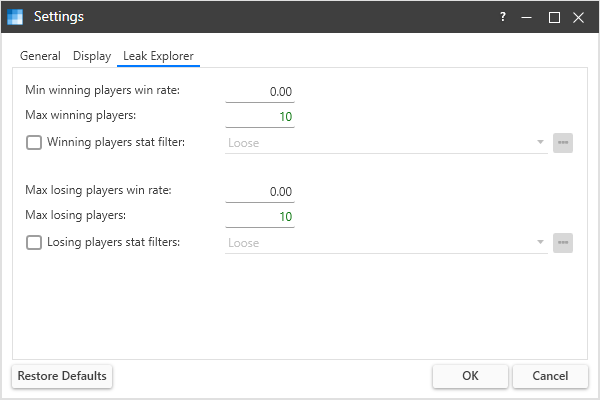
Min Winning Players Win Rate
The min winning players win rate sets the minimum All-in Adj win rate value an opponent must have to be included with the winning opponents.
Max Winning Players
Max winning players sets the maximum number of winning opponents included in the winning opponents list.
Winning Players Stat Filter
You can modify the winning players stat filter by selecting any Range Wizard stat filter. Click the check box and select a stat filter from the list or click the “…” button to select any Range Wizard stat filter.
If the stat filter you select includes “All-in Adj” it will be ignored by Leak Explorer. The Min winning player win rate setting will always be used.
Max Losing Players Win Rate
The max losing players win rate sets the maximum All-in Adj win rate value an opponent must have to be included with the losing opponents.
Note that the max losing players win rate must always be less than or equal to the min winning players win rate. Leak Explorer enforces this requirement so that you can have an opponent in both the winning and losing opponents lists.
Max Losing Players
Max losing players sets the maximum number of losing opponents included in the losing opponents list.
Losing Players Stat Filter
You can modify the losing players stat filter by selecting any Range Wizard stat filter. Click the check box and select a stat filter from the list or click the “…” button to select any Range Wizard stat filter.
If the stat filter you select includes “All-in Adj” it will be ignored by Leak Explorer. The Max losing player win rate setting will always be used.
Status Bar
The status bar at the bottom of the Leak Wizard window displays progress information while a query is running.

Hover your mouse over the green and red icons to see the stat filters for winning and losing opponents.
