Contents
In this Range Wizard tutorial you will create a new report that compares you to big winning players.
Click the “New Report” button to create a new report.
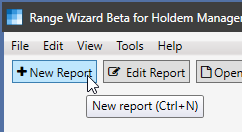
The report editor displays an empty report.
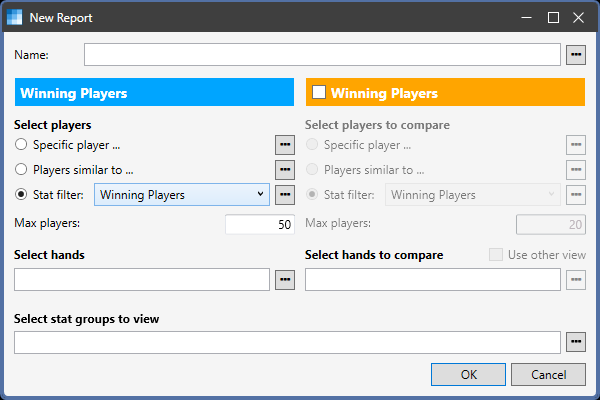
The report editor contain four sections.
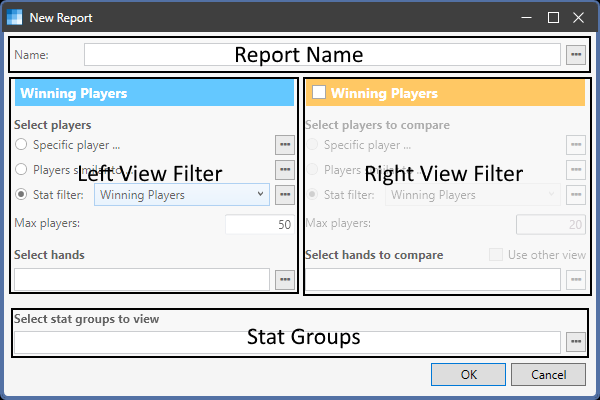
- The report name
- The left view filter defines which players and hands will be included in the left report views.
- The right view filter defines which players and hands will be included in the right report views. The right view is optional.
- The stat groups define which stats are included in the stat reports.
Enter a Report Name
Type in a report name.
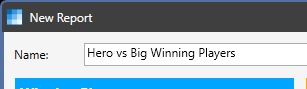
You can click the browse button to the right of the report name to browse other saved reports. If you select a report it’s properties will be copied into the report editor.
Define the Left View Filter
A view filter defines which players and hands are included in the report. You can select players in three ways.
- Select a specific player and only hands from that player will be included.
- Select players that are similar to a selected player. Players that have similar VPIP and PFR stats to the selected player will be included.
- Select players whose stats fall within a range of stats filters. For example, you can select all players with a VPIP greater than 30%. Range Wizard provide several useful predefined stat filters.
We want to select the hero for the left view, so click on the button to the right of the “Specific player…” label.
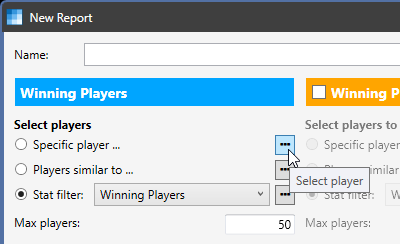
The player selector window will appear.
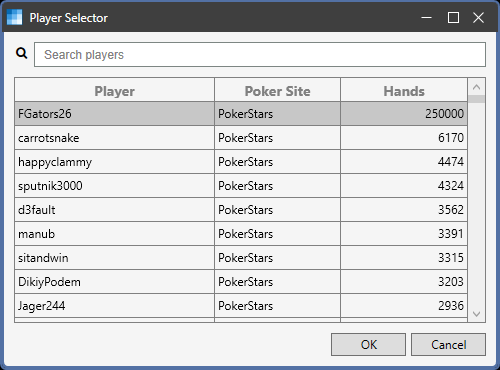
The players are sorted by number of hands so your name should be at the top of the list. Select your name and click OK or double-click on your name.
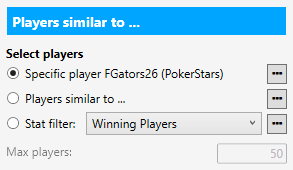
Define the Right View Filter
The right view is disabled by default. Click the check box in the view header to enabled the right view.
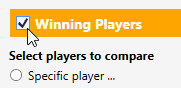
We want to limit this view to big winning players. Range Wizard includes many predefined stat filters. The combo box next to the stat filter label includes a few of the most common stat filters.
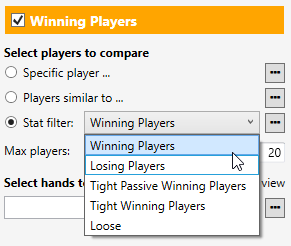
Click on the browse button to the right of the stat filters combo to see a list of stat filters.
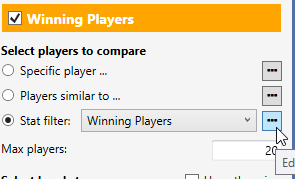
The Stat Filter Selector is displayed.
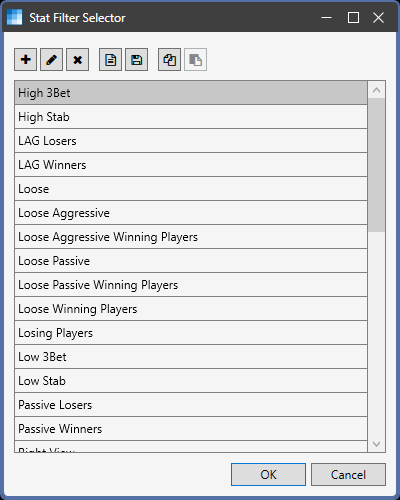
The Stat Filter Selector displays a list of all stat filters. Hover the mouse cursor over a stat filter to see the underlying filter value. The stat filter we want does not exist so we will create a new stat filter. Click on the “New” button (the button with the “+” icon) to create a new stat filter.
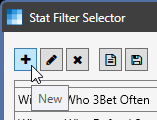
The Stat Filter Editor pops up. Type in a name for the filter, something like “Big Winning Players”, in the Name field.
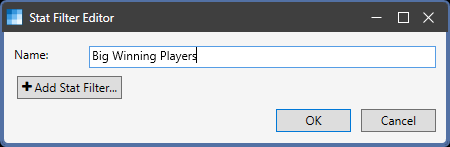
Click the “Add Stat Filter” button to add a stat. The Stat Selector shows all of the available stats.
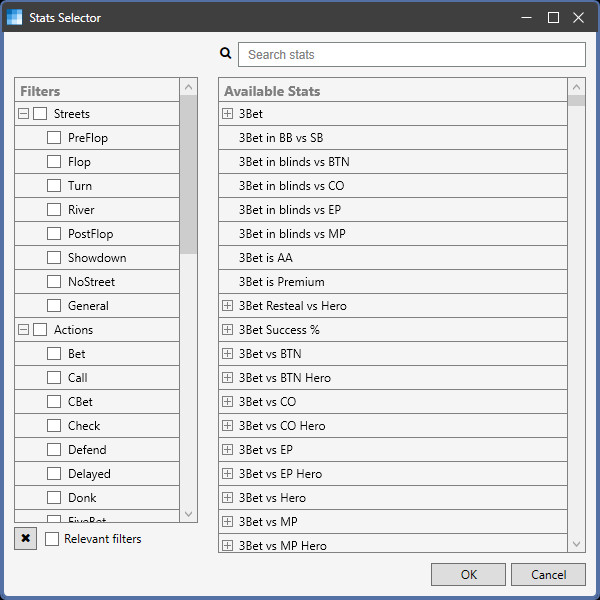
If you do not know the name of the stat you are looking for, you can check items in the Filters list to narrow down the stats displayed. If you know the name, a quicker way to find the stat is to type part of it in the search box. We know we are looking for a “BB/hr” stat, so Type “bb” in the search box.

Now double click on “BB/hr” or select it and click OK. The stat is added to the Stat Filter Editor. Type “10” in the Min box. This will cause Range Wizard to only select players whose BB/hr is greater than or equal to 10.
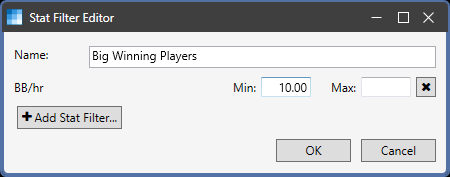
Click OK and “Big Winning Players” is added to the Stat Filter Selector. Select “Big Winning Players” and click OK. Now the right view filter is assigned the “Big Winning Players” stat filter.
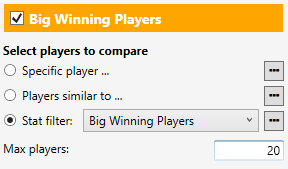
Notice that the name of the view matches the name of the stat filter.
