Click the Settings item on the Tools menu to open the Settings window.
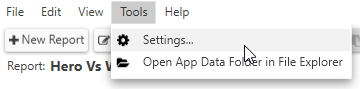
The Settings window has two tabs, General and Display.
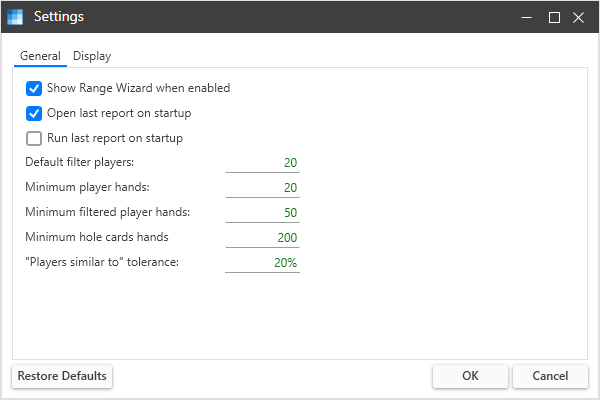
General Settings
General settings include the following options
Show Range Wizard when Enabled
When checked, the Range Wizard window till display whenever you enabled the app on the tracker’s Apps menu.
Open Last Report on Startup
When checked, Range Wizard will open the last opened report on startup.
Run Last Report on Startup
When checked, Range Wizard will run the last opened report on startup.
Default Filter Players
The maximum number of players to include in each view
Minimum Player Hands
The minimum number of hands a player has to have to be included in a report view.
Minimum Filtered Player Hands
The minimum number of filtered hands a player has to have to be included in a report view.
Minimum Hole Cards Hands
The minimum number of shown down hole cards needed to show the hand ranges for a view.
“Players Similar to” Tolerance
This setting determines how close a player’s stats must be to the selected player to be included in a view.
Range Wizard compares each opponents’ VPIP and PFR stats to the selected player. If the differences of both values (in percent) are less than or equal to the setting, the player is included in the view.
For example, the selected player’s VPIP is 30% and PFR is 15%. If the tolerance is set to 10%, only opponents with a VPIP between 20% and 40% AND a PFR between 5% and 25% will be included.
Smaller values are more restrictive and will include fewer players.
Display Settings
Display settings control the look of Range Wizard.
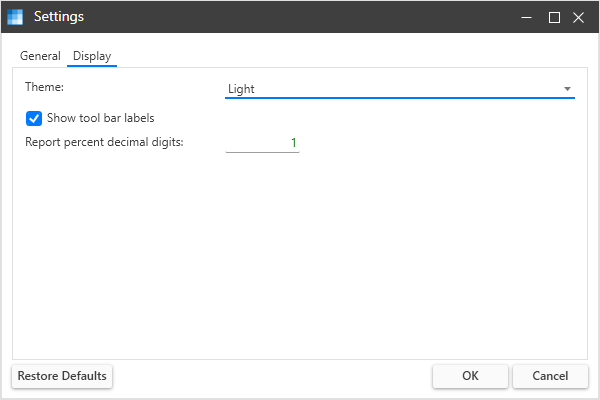
Theme
Sets the display theme.
Show Tool Bar Labels
When checked, tool bar button will show labels.


Report Percent Decimal Digits
Sets the number of digits to display in the Stats view.
Restore Defaults
The Restore Defaults button resets all settings to their default values.
