Use the Report Editor to create new reports and modify existing reports.
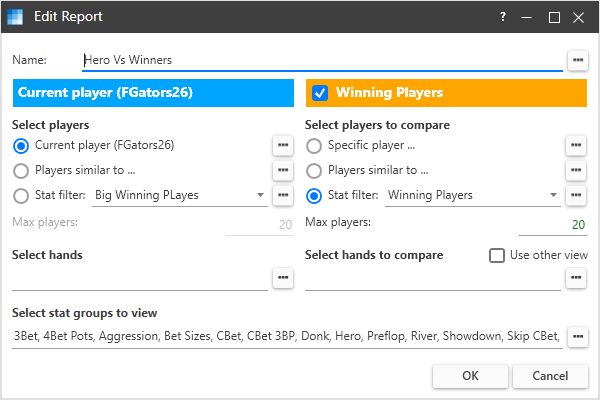
The Report Editor has four sections.
- The report name
- The left view filter defines which players and hands will be included in the left report views.
- The right view filter defines which players and hands will be included in the right report views. The right view is optional.
- The stat groups define which stats are included in the stat reports.
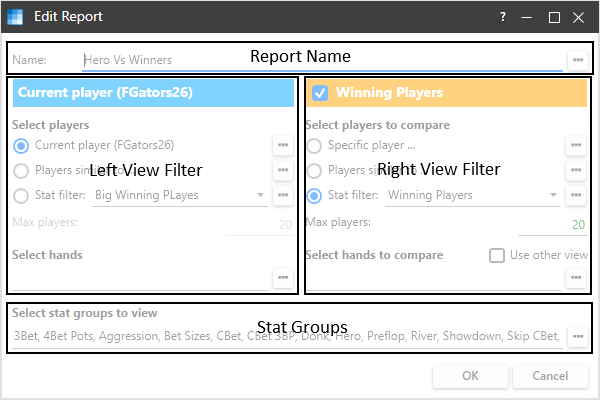
Report Name
The report name identifies the report. You can open a different report by clicking the Open Report button to the right of the report name.
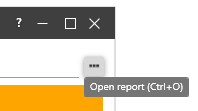
View Filters
View filters define which players and hands will be included in the report views.
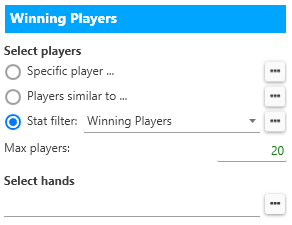
You can select which players are included in the view using one of three options.
- Specific player – A single player will be included. If you select the tracker’s current player, the tracker’s current player will be used even if it changes in the tracker.
- Players similar to – Select players with similar stats to a specific player. Players with similar VPIP and PFR stats will be included.
- Stat filter – Select players based on stat ranges. You can defined multiple stat ranges.
Click on the button to the right of each option to open either the Player Selector or the Stat Filter Selector.
Max Players
When using the “players similar to” option of the “stat filter” option, the Max Players value determines the maximum number of players to be included in the view.
Select Hands
Select hands allows you to filter which hands are included in the view stats. Clicking on the button to the right will open the tracker’s filter editor. Use the filter editor to defined a hands filter and save it. The filter string will be displayed in the Select Hands box.

If you want both views to use the same hands filter, check the “Use other view” check box in the right view filter.
Optional Right View
The right view allows you to easily compare different types of players. The right view is included in the report if its header is checked.
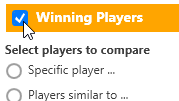
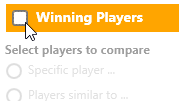
Stat Groups
The stat groups define which stats are included in the stat reports. Click the button to the right of the stat groups list to edit the list of stat groups.
