The stat picker selects stats to include in your reports. You can open the stat picker by
- Creating a new stat group using the add stat group button
 . When you type a name for the stat group and click OK the stat picker will automatically open.
. When you type a name for the stat group and click OK the stat picker will automatically open. - Selecting an existing stat group and clicking the edit stats button
 .
.
The stat picker window has three sections: filters, available stats, and selected stats.
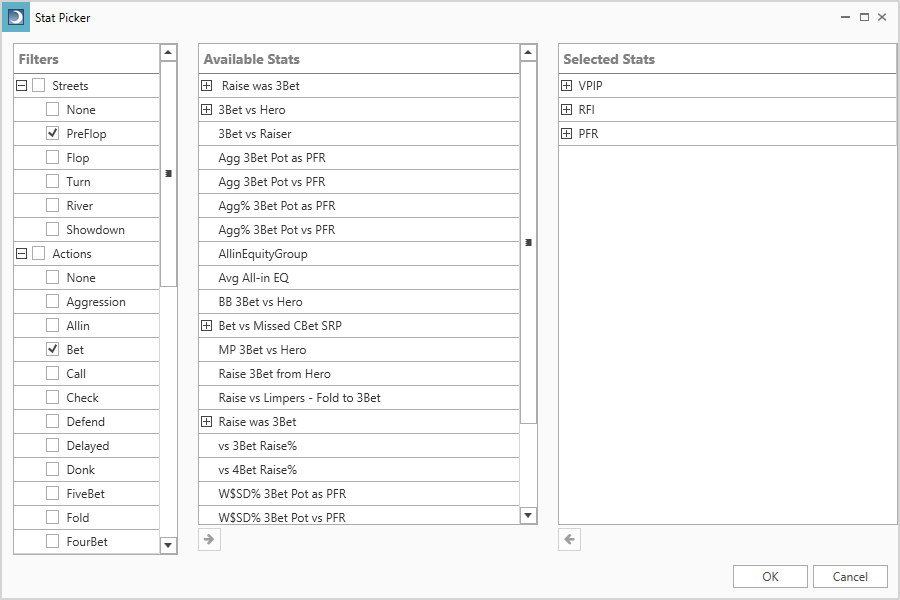
Filters
The filters list contains keywords that determine which stats are shown in the available stats list. The available stats list displays only stats that match all selected keywords.
Keywords are grouped by street, action, and position.
Available Stats
The available stats list shows stats you can include in your reports. Multi-position stats are indicated by the plus icon. Click on the plus icon to open up the stat and see each position that is included with the stat.
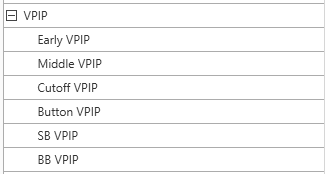
You can add stats to the selected stats list by:
- Selecting the stat and click the add stat button

- Double clicking on a stat
- Dragging the stat to the selected stats list
Selected Stats
The selected stats list displays stats to be included in the stat group. The list is initially populated with the stats in the stat group you selected when you opened the stat picker. When you click OK the selected stat group’s stats will be replace by the new selected stats.
You can remove a stat from the selected stats list by:
- Selecting the stat and click the remove stat button

- Double clicking on a stat
- Dragging the stat to the available stats list
Show Relevant Filters Only
Below the filters list is a check box labeled “Relevant filters only”. When check this option the filter list will only show filters that relevant to the filters that are already selected. For example, when “Relevant filters only” is unchecked, selecting the Preflop streets filter and the CBet actions filter will cause the available stats list to be empty.
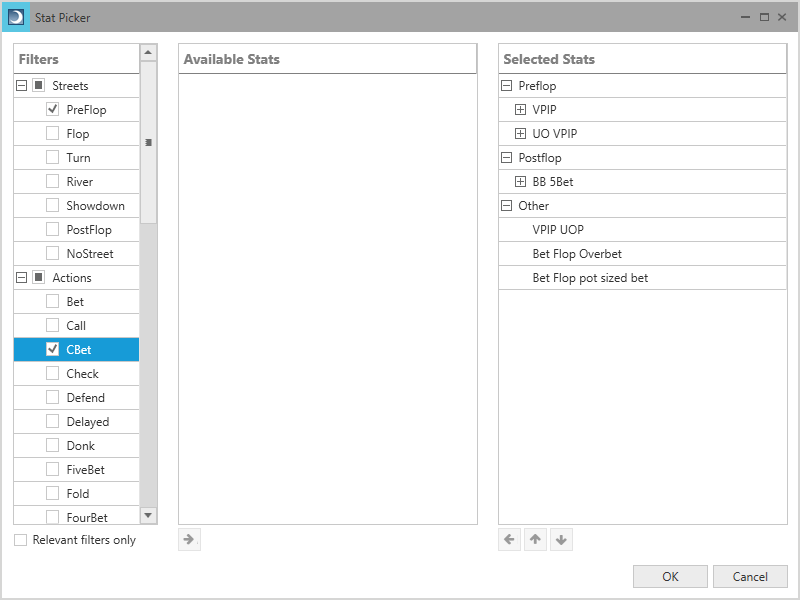
If “Relevant filters only” is checked, the CBet action filter is not displayed when only the Preflop filter is selected.
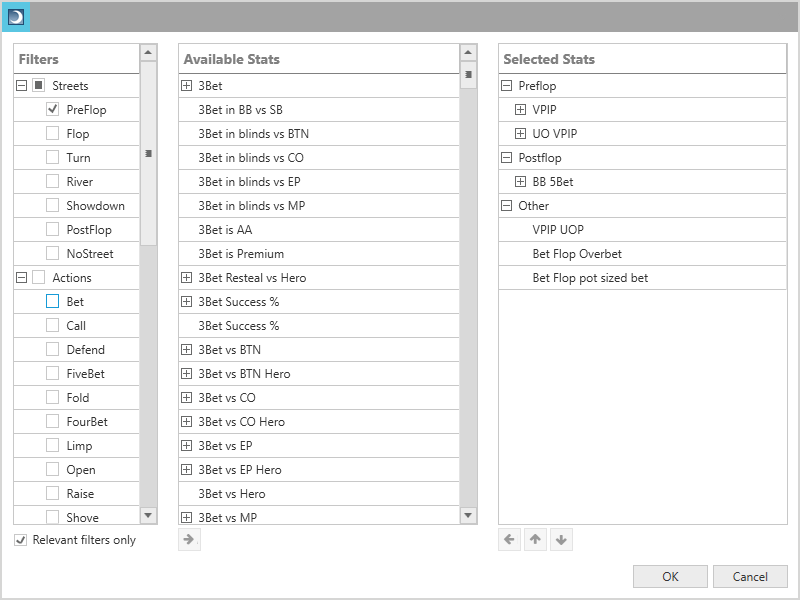
Single Stat Selection Mode
When you select stats to add to player filters the stat picker opens in single stat selection mode.
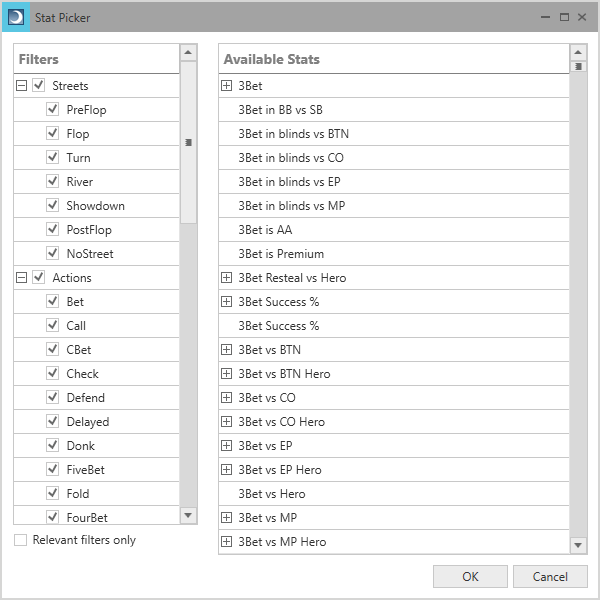
In single stat selection mode you select the stat you want to add as a filter in the available stats list and click OK. Alternatively, you can double click on the stat.
